The iPhone’s Messages app is one of the most popular texting apps in the world, sparking a debate between Apple and Android users about blue vs. green texts. One useful feature on the iPhone is the ability to easily create group messages. Anyone with an iPhone can create a group text in the Messages app.
Once you’ve created a group text message, however, how do you add someone new to your group chat? Learn how to add and remove users to your group messages.
How To Add Someone to a Group Chat on iPhone
If you already have a group text with a few friends, adding someone new is easy.
First, open your group text in the Messages app.
Second, tap the name of the group message at the top of your screen. A menu should drop down showing three icons: Audio, Facetime, and Info.
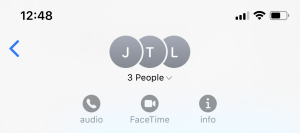
Tap the Info button to show the details of the group chat. Here, you should see a list of the members of the group message and their location on the map if they have their location shared. Under the list of members of the group text, there should be a button that says “+Add Contact”. Tap this, then type in the name of the contact you’d like to add to the group.
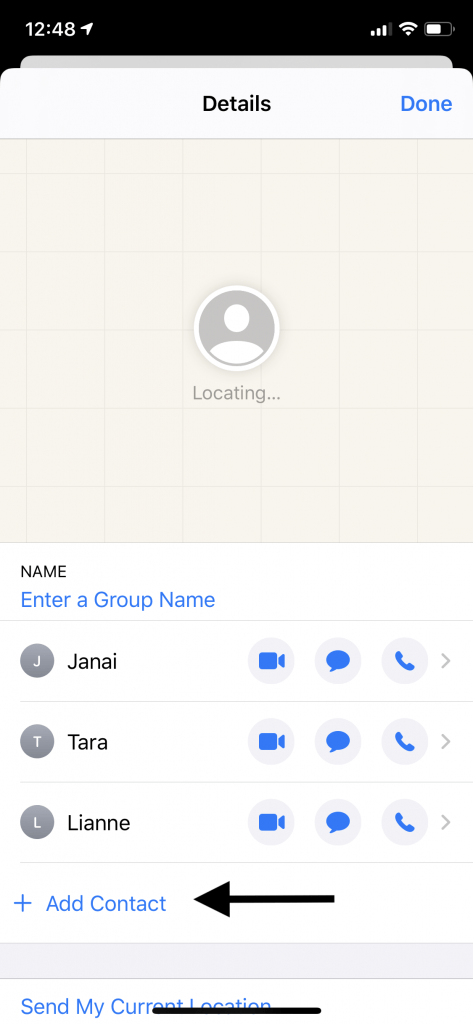
Note: On iPhones, the group message works best with other iPhone or Apple product users. If you want to make a group chat with someone who has another phone, like an Android, it is possible to do so, but you lose certain features. If you have a group message with all iPhone users, you cannot add in an Android user – you’d have to make an entirely new group message.
How To Remove Someone from a Group Text on iPhone
To remove someone from a group message, you can take the same initial steps as you would to add them.
First, open your group message in the Messages app.
Second, tap the name of the group message at the top of your screen. A menu should drop down showing three icons: Audio, Facetime, and Info.
Tap the Info button to show the details of the group chat. Here, you should see a list of the members of the group message and their location on the map if they have their location shared. To remove someone, slide from the right side of the screen to the left on their name. This should pull over a red tab that says “Remove”. Tap “Remove” to delete that member from the group text.
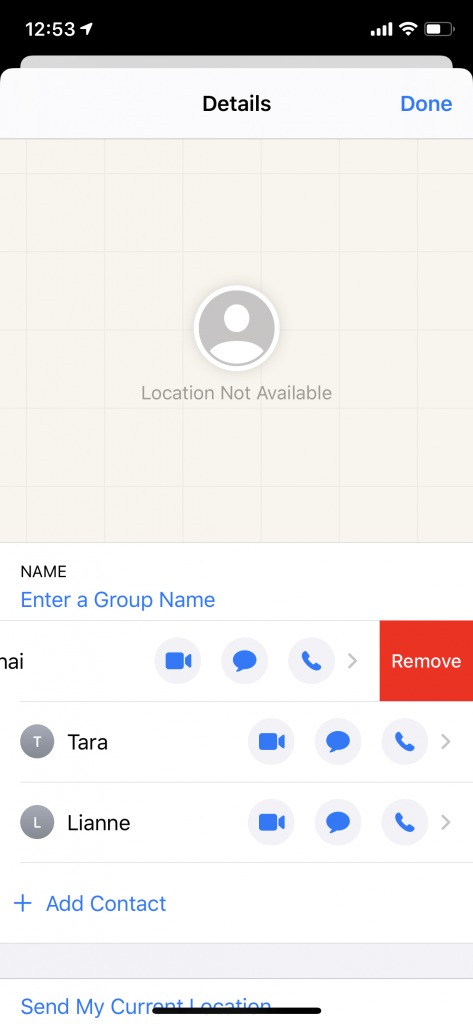
How To Remove Yourself from a Group Message on iPhone
Perhaps you’re apart of a group text that you no longer wish to be a part of. To remove yourself from a group chat on an iPhone, take these steps.
First, open your group message in the Messages app.
Second, tap the name of the group message at the top of your screen. A menu should drop down showing three icons: Audio, Facetime, and Info.
Tap the Info button to show the details of the group chat. Scroll to the bottom of this screen to find “Leave this Conversation” at the bottom. Tap that button to remove yourself from the group message.
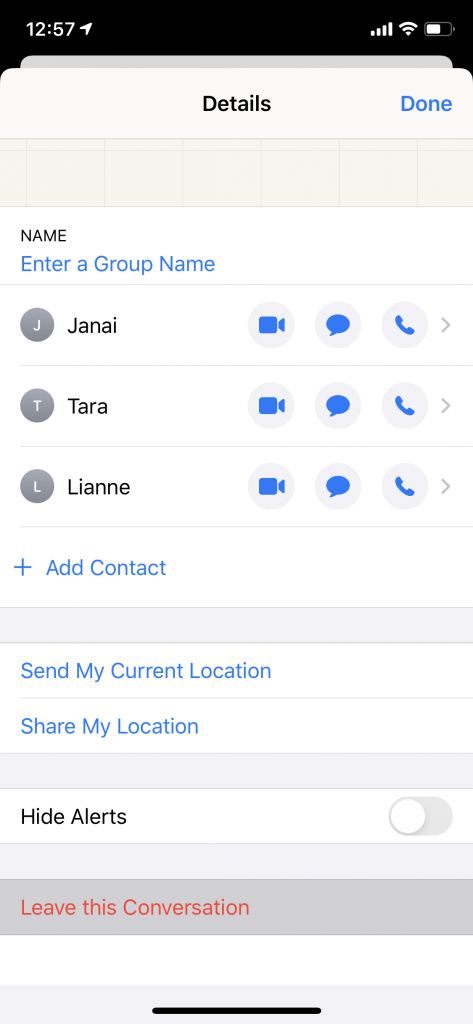
Keep in mind that once you leave a conversation, a member of that group text will have to add you back in if you want access again.
Final Thoughts
Use these instructions to manage your iPhone group messages! Protect your iPhone with a screen protector and a strong case, or check out other accessories to make the most of your iPhone.
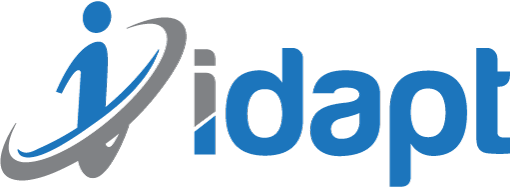
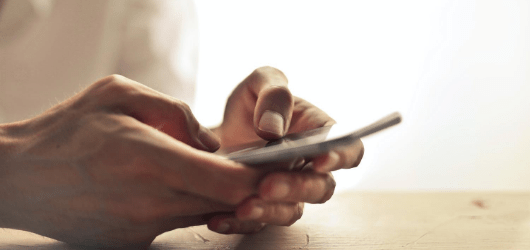





Add comment