Not impressed with your iPhone assistant, Siri’s voice? Well, stress no more. The good news is you can change it to your preferred choice. The default Siri Voice in the United States is that of an American Female Voice. If you haven’t explored much of Siri’s settings, you probably did not know that you can easily change this voice to one that you might like more.
What is Siri?
In most Apple products, Siri is the default voice assistant. Using Siri makes performing a lot of tasks easier and quicker. Launching Siri is also much faster than opening apps manually, and you can use it to get your tasks accomplished in no time.
Unfortunately, many iPhone users are not aware of the importance Siri has and how they can use this tool to improve their experience with their iPhones. Setting up Siri is quite simple since it integrates with an open table. With Siri, you can get regular recommendations on how to best use your phone. Siri understands natural language and subsequently interprets the information you are making inquiries about. If, for example, you are looking for nearby restaurants, gas stations, movie theaters, or parking facilities, ask Siri, and it will relay all the information directly from the internet.
It is important to note that your phone needs to be connected to either a cellular network or WiFi when using Siri. All of Apple’s devices support Siri, meaning it is available on all modern iPhones or iPads. Apple Watches, Mac computers, and Apple TVs (the 4th generation) also support Siri. Siri has many capabilities, and can provide information available on the internet or tell you about how your device is performing or check battery life. You can even use Siri to take a screenshot. Today, let’s learn how to change Siri’s Voice on your iPhone or iPad.
How to Change Siri’s Voice
Launch Settings App
This first step involves launching the settings app on your device; that may include your iPhone or iPad. Usually, this settings app appears as a grey icon with cogs on your device’s screen. On some devices, the icon is located at the ‘Utilities’ folder on your home screen.
Tap Siri & Search
In your settings app, scroll down to find the button “Siri & Search”. Typically, this is found just slightly below the fold on your setting screen, in the section that begins with “General”.
Tap Siri Voice.
Upon tapping on the Siri Voice, two sections will appear. The options are Accent and Gender.
Note: All the Siri’s voice variations take the default settings of sounding pretty good, calm, and friendly. In most countries, Siri defaults to a female voice, but in others Siri defaults to a man’s voice.
Siri’s voice can be changed only in terms of accent and gender.
Change the Accent
Choose the accent of your choice from the dropdown. Please note that the accents reflect the regional differences. Examples of accents available include British, American, Australian English, etc. Most people prefer choosing their accent, meaning if you are an British, you will probably choose an British Accent.
It is also vital to note that not all languages will have accent options to choose from. Most indigenous languages, for instance, do not have their accents captured by Siri. Typically, changing your device’s Siri accent may make it have some little difficulties understanding your voice. Nonetheless, this is only for a short time, since it soon adjusts to the way you speak.
To download a new Siri accent, you must be connected to a strong Wi-Fi. Give it time to download. Once completed, the new downloaded Siri voice will automatically come into effect.
Change the Gender
Under “Gender” you can choose whether you want your device’s Siri to be either Male or Female.
Depending on the selection you made, this option sets Siri to either speak in a male or female voice, in the accent you had earlier selected. Please note that all languages may not have different genders; therefore, if the language and accents you selected are only available for male voice, you will not be able to change it to a female voice.
It is vital to note that these settings are available for all the countries that support Siri. However, all the options may not be available in all countries. The voices you may have access to largely depend on the area you reside in and the language your device’s iOS is set to. For example, if your iPhone is set to English Language and you reside in the United States, when changing your Siri’s voice, you can choose from American, British, or Australian accents, and you can choose these in either male or female voice.
Why Change Siri’s Voice?
Changing Siri’s voice is a matter of personal preference, or it may just be for fun! You can change Siri’s voice to match your own accent and gender, or choose something different! In fact, many male Siri users prefer female Siri voices, while the female users love the male voice.
Additionally, if you are not American, you may not like Siri’s American accent and may change the accent to your favorite one. Apple strives to update and add new languages to their list regularly, so the probability of you finding your preferred language is very high. For example, the iOS 13 Apple included an Indian English Accent on their languages accents list. This variety is prudent since it gives users the freedom to enjoy interacting with Siri in their chosen voice.
Finally, explore and utilize Siri on your Apple gadget. Siri has many capabilities you might not know about!
Get the best accessories for your iPhone here on iDapt:
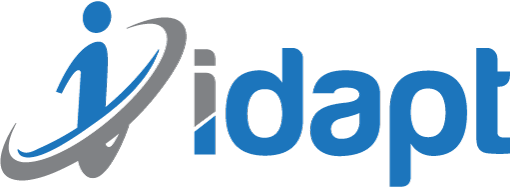
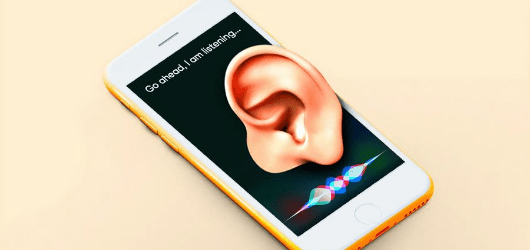





Add comment