Does it really matter where you place your WiFi router? It turns out that those moments when your WiFi coverage drops may be as a result of your router’s placement. Most people place their routers in a corner. One physicist, Jason Cole, says this is not right. Upon solving the Helmholtz equation, Cole calculated the best position to place a router for optimal WiFi coverage.
So, what does physics say about the best router placement? Here are tips on how to choose the right spot for your router.
Where To Place Your Router
- Pick a Central, Elevated Spot
- Avoid Obstacles
- Maximize Distance from the Microwave
- Position the Antennas Right
- Avoid Too Much Human Traffic
Pick a Central, Elevated Spot
Your WiFi router should be placed within sight of where you mostly use the internet. Ideally, it should be placed near the building’s central spot so that coverage can be even through the house – placing the router in one corner will limit coverage in the farthest room. You will need to have a good understanding of the building’s layout to determine the central location.
It is common knowledge that network coverage is better at elevated positions. The radio wave signals emanating from a router spread out and down. As such, in addition to picking out a centralized position, make sure that the router is at an elevated position. You may need to set up a platform for the router up on the building’s ceiling or as near to the highest spot as possible.
Avoid Obstacles
Ideally, a router should be placed in an open space without obstacles. Obstacles such as walls made of concrete bricks slow down the transmission of the radio signals you need to access the internet. This is why, as you may have noticed, the signal is always strongest in the room where the router is placed. Metal obstacles also disrupt these radio signals significantly.
Avoid placing the router around obstacles – this is why the corner is not the best spot for router placement. Ensure that the router is as far away from walls and other obstacles as possible to boost your WiFi signal.
Maximize Distance from the Microwave
Have you noticed that your internet connection runs out or weakens every time you use the microwave? It is not a coincidence. Among all other appliances in your house, the microwave has the greatest potential to disrupt your router’s signal. But why is this?
When heating something, the microwave emits the same wireless radio wave signals as your router – WiFi routers work on the 2.4 GHz frequency while microwaves work on the 2.45 GHz frequency. While most of the radiation is confined to the microwave, some gets emitted. The radio waves emitted from a microwave travel at about 1000 watts, while those emitted from a router travel at a paltry 28 milliwatts. This means that the signal from your router doesn’t stand a chance when the microwave is running.
As such, place your router as far away from the microwave as possible. Additionally, now that you know what really goes on, avoid using the microwave while doing important tasks online.
Position the Antennas Right
A router’s antennas play a big role in how the internet signal is transmitted around the house. The rule of thumb is that the signal is strongest in the direction towards which the antenna is facing. As such, point the antenna in the right direction, depending on where you are currently using the internet.
If you are using the internet on the same floor as the router’s position, point the antenna sideways to maximize vertical reach – positioning the antenna sideways also maximizes reach for everyone in a multi-story building. If you are upstairs and wish to get better signal, position the antenna upwards and try to tilt it to your exact location.
But what if your router doesn’t have an antenna? In this case, you will need to position your router as specified by the manufacturer – if the specification is to position it sideways, then do so to maximize coverage. And, if your router has two antennas, then position one upwards and the other vertically to maximize coverage.
Avoid Too Much Human Traffic
What do people have to do with how strong the signal from your WiFi router is? It is quite an interesting concept.
Water is one of the main obstacles that inhibit transmission of the radio signals from your WiFi router. According to science, the biggest component of the human body is water. As such, our bodies behave like signal inhibitors. The signal in a room full of people tends to be weaker than one in a room with few people.
So, how do you get around this tricky obstacle? Experts suggest placing the router in the part of the house with the lowest human traffic.
Map the Router’s Signal
These tips will help you pick out the right position for your WiFi router, but your judgment will probably not be precise. So, how do you pick out the exact recommended spot? Answer: by mapping the signal.
Mapping the signal will help you see exactly how the WiFi coverage in the building works. You will be able to identify obstacles such as walls by seeing where coverage is weakest. The mapping algorithm may also automatically identify the best position for the router. It is the surest way to be confident in your chosen position.
In addition to mapping the signal, you should invest is a powerful router. Different routers perform at different levels. Sophisticated routers are capable of serving a multi-story building, while simple ones may have trouble meeting the needs of a small household. Depending on your internet usage, you may need a certain type of router. For example, gamers should use gaming routers to handle the speeds and streaming costs of online games. The more devices you have on a router, the more it may slow down. Smart home devices can slow down your router if they are all connected.
Final Word
You don’t have to grapple with a weak internet connection any more now that you know what the problem could be. Use these tips to pick out the ideal position to place the router, and verify that the chosen position is ideal by mapping the signal. Additionally, remember to invest in a powerful router capable of meeting your WiFi internet needs.
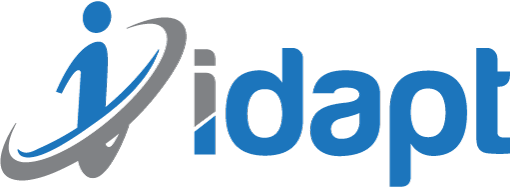
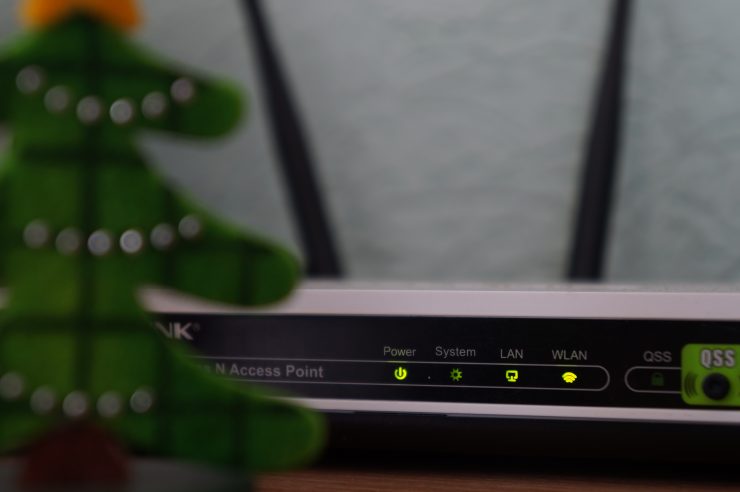





Add comment